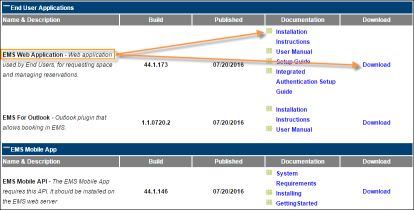Updating to the Latest Version of EMS (Patches and Builds)
We do not recommend performing an upgrade on your own. Reach out to your Account Manager to discuss the available options for EMS to manage your upgrade.
Before you update, always do an SQL backup / snapshot.
Follow the instructions below to install the latest patches and/or new builds of EMS components.
EMS Cloud Services Customers
EMS_MASTER database information does not apply to EMS Cloud Services customers.
Facts About EMS Updates
We recommend that you upgrade to the latest EMS version to get the latest features, enhancements, and fixes.
System Administration rights are required to patch databases, install, and/or update new versions of EMS applications.
-
Updates are available in the Accruent Access downloads area. To view the Downloads area, My Products > EMS Downloads (opens a new tab) > (Release) Releases & Patches.
-
Updates can include database patches and new builds for any EMS components.
-
When an update includes a new build to the EMS Desktop Client, each user machine needs an update.
-
When an update includes a new build to the EMS for Outlook client, each user machine needs an update.
-
Applying the update only updates the installed applications.
-
Updates are usually released on a monthly basis.
-
For each component, updates are cumulative. You can apply an update even if you have not applied the previous update. When you update any component to the latest release, make sure you update all components to the latest release.
To update to the latest release, run every Patch and Build available to you on the Software and Docs library. There may be dependencies between Component Builds and related Services. Patches update your database and Builds update your EMS components.
For example, if you have EMS Desktop Client and EMS Web App, you will need the patch (if included in the release) and builds for EMS Desktop Client and EMS Web App.
At a component level of EMS (for example, EMS for Outlook), you can skip updates. For example, if you're running Update 6 of EMS for Outlook and you want to apply Update 8, you do NOT have to apply Update 7.
Be careful to apply the latest update of every component. For example, say you're running Update 6 of EMS and want to apply Update 8. Because the latest update of one or more components might be in Update 7 instead of Update 8, you have to check Update 7 to make sure you have the latest update of each component.
 Download the Latest Update (Patches and Builds)
Download the Latest Update (Patches and Builds)
 Apply Database Patches
Apply Database Patches
 Install New Builds
Install New Builds
 Upgrade Considerations
Upgrade Considerations
Contact Customer Support
-
Option 1 (Recommended): Go to to search the Knowledge Base or submit a case.
-
Option 2: Email emssupport@accruent.com.
-
Option 3: Phone (800) 288-4565.