Install or Upgrade the Floor Plans Configuration Tool
Before beginning the installation process, manually uninstall any previous versions of the Floor Plan Configuration Tool on your web server.
- Run EMSFloorPlanConfiguration.msi.
The welcome page opens.
- Click Next to begin the installation process.
The Destination Folder page opens.
- Click Next.
The SQL Server and database information page opens.
- Enter your SQL Instance Name, Database Name (typically "EMS") and Web Service URL (as configured in Install Floor Plan Web Service).
- Click Next.
The Virtual Directory page opens.
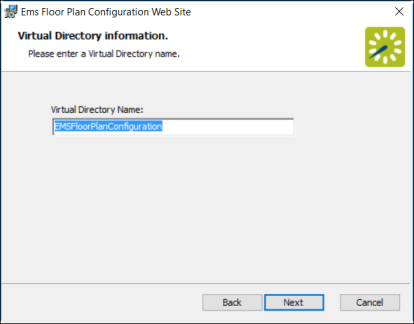
-
Enter a Virtual Directory Name.
The EMS Floor Plan Configuration site should not be installed in the same Virtual Directory as other EMS web-based products. The installation process will create a Virtual directory on your web server named “EMSFloorPlanConfiguration” (or the name you entered in the Virtual Directory field.)
- Click Next.
The Ready to install page opens.
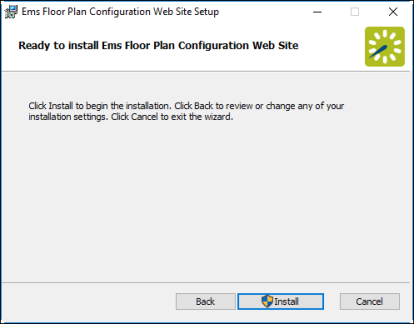
- Click Install.
After the install finished, the Installation Complete page opens.
- Click Close.
- After following the steps above, verify your installation. Open a browser and enter the following URL:
http://[ServerName]/emsfloorplanconfiguration (replace [ServerName] with the name of your web server).